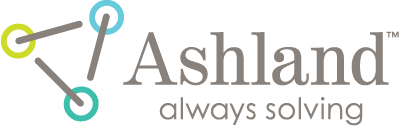filmQA pro™ patient data window
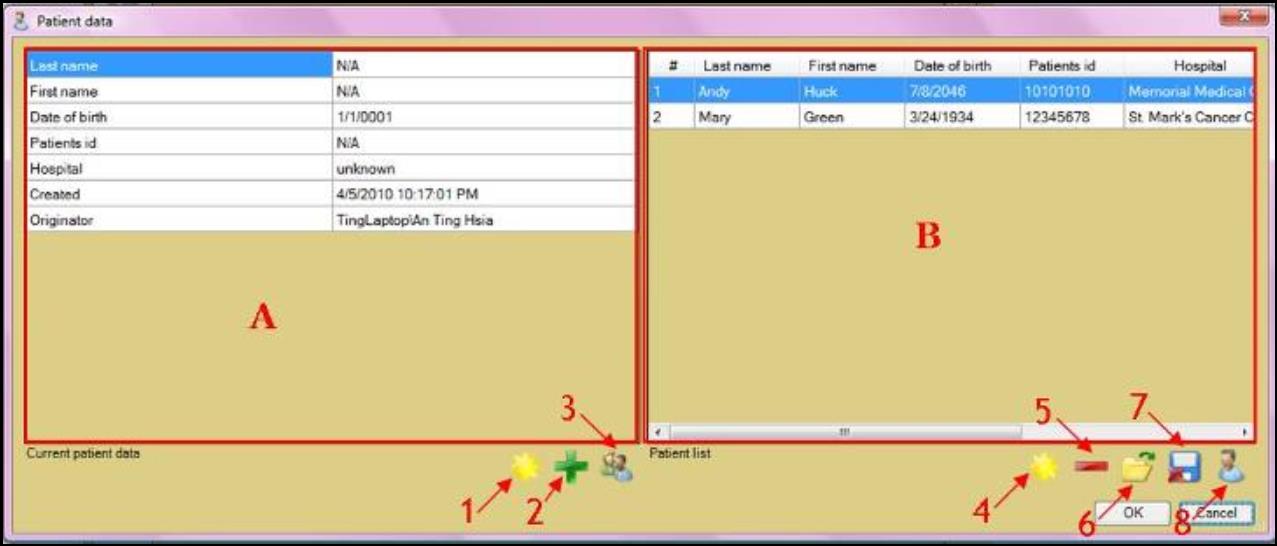
The Patient Data Window can be located from “Data” under “Menu” or “Patient data” in “Case description” under “Case Data Selector.” It allows you to enter patient information and create patient lists.
A. The “Current patient data” panel shows the patient data that you are currently editing. Right click inside the panel to change the configuration of the table.
Check “Show button bars” to show the icon below the panel, i.e., button 1~3.
- 1. Select the “Renew” button to renew the patient data origination information, e.g., time data created.
- 2. Select “Add” to add the current patient to the list displayed on the “Patient list” panel,
- 3. Select “Patient list” button to show or hide the “Patient list” panel, B.
B. The “Patient list” panel shows the patients contained on the list. Double click on the row to have the patient shown on the “Current patient data” panel, A. Right click inside the panel to change the configuration of the table.
- Check “Merge ‘Patient list’ when loading from file.” to merge current patient list to the existing list saved in the computer.
- Check “Show button bars” to show the icon below the panel, i.e., button 4~8
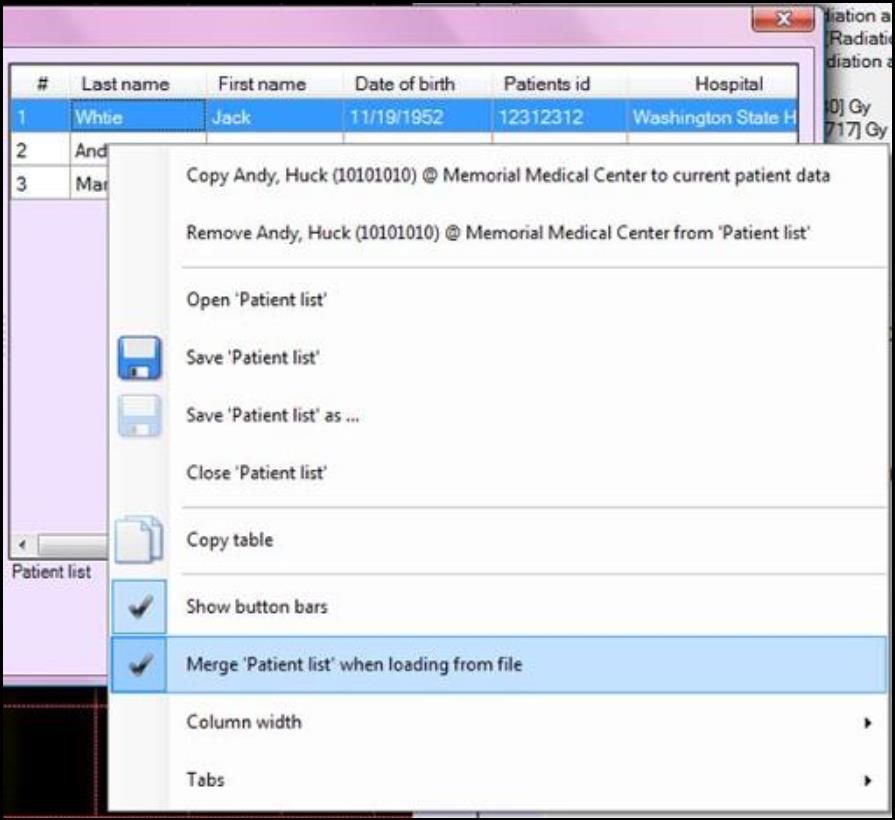
- 4. Select the “Start new” button to close the current patient list and start a new one.
- 5. Select “Remove” to remove the selected patient from the list.
- 6. Select “Open” to open the patient list from file.
- 7. Select “Save” to save the patient list to the computer.
- 8. Select “Patient data” button to show or hide the “Current patient data” panel, A.
read more >