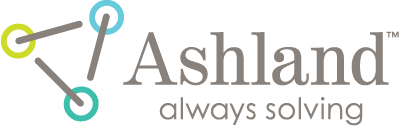filmQA pro™ iso center registration
- This step-by-step example assigns fiducials to a dose film and carries out the dose map registration with respect to the isocenter assigned to the plan.
- This instruction set is using the images of the RapidArc example what is part of the installation.
- Fiducial marks are assigned to the dose map scan using ‘Image Viewer and Editor’ tool and the registration is carried out using the ‘Image Comparer’ tool.
Assign fiducials
Add a “Dose map (single scan)” object to your case.
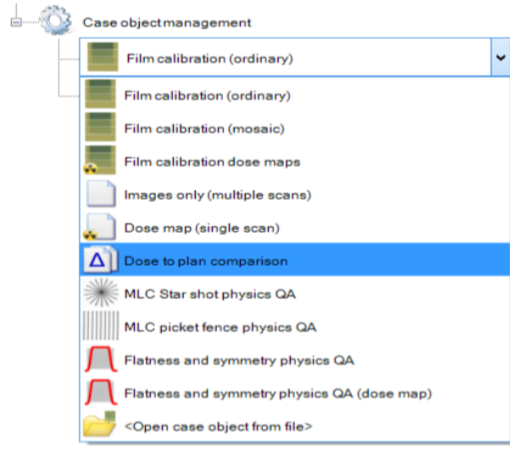
Acquire the Dose film image - either read it from file or scan it directly.
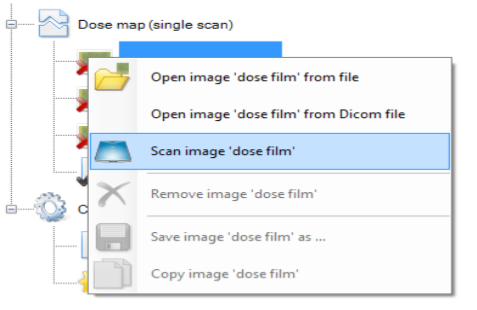
To mark fiducials in the dose map select the "Fiducial Management Tool"  and start assigning fiducials by clicking with the tip of the mouse cursor at the marks in the Dose film.
and start assigning fiducials by clicking with the tip of the mouse cursor at the marks in the Dose film.
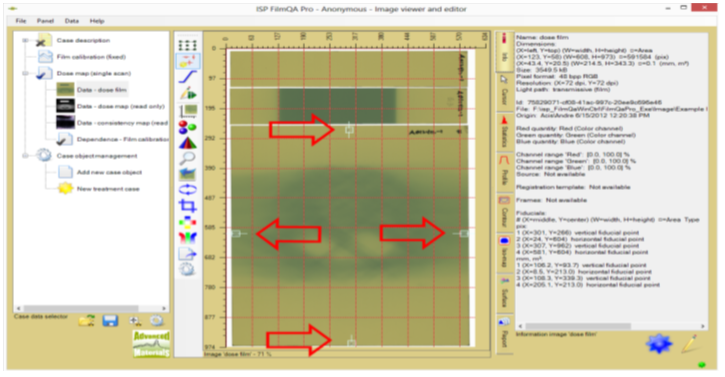
The following fiducial types can be used for the isocenter fit:
 General fiducial, data are fitted in x and y direction.
General fiducial, data are fitted in x and y direction. Horizontal fiducial, data are fitted in y direction.
Horizontal fiducial, data are fitted in y direction. Vertical fiducial, data are fitted in x direction.
Vertical fiducial, data are fitted in x direction.
To change the fiducial type right click a fiducial and select from the context menu the desired type.
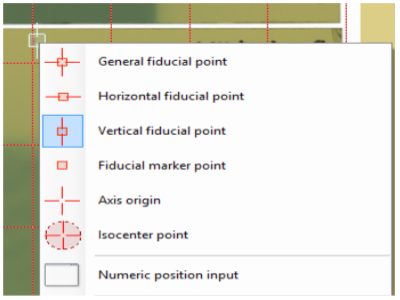
Tip: To move a fiducial, select it and use the Ctrl+Arrow keys, to delete select a fiducial then press Del key.
Image Restoration
Add a “Dose to plan comparison” object to your case.
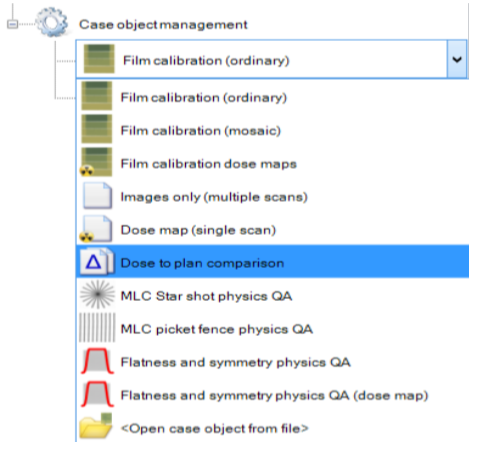
Acquire the Plan image - either read it from image or DICOM file or read it using proprietary treatment plan reader.
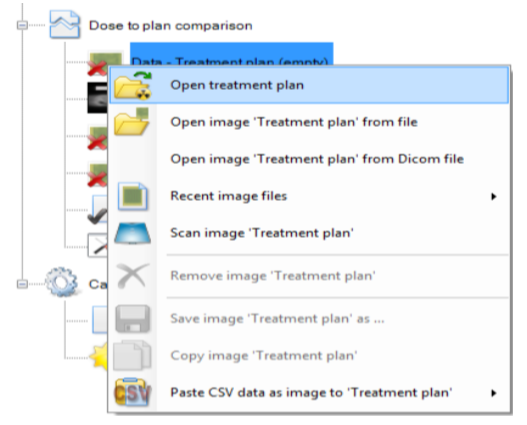
Select the Image comparer tool in the case data selector. By default (auto select), the assigned fiducials are fitted to the isocenter marked by the blue/black dashed lines.
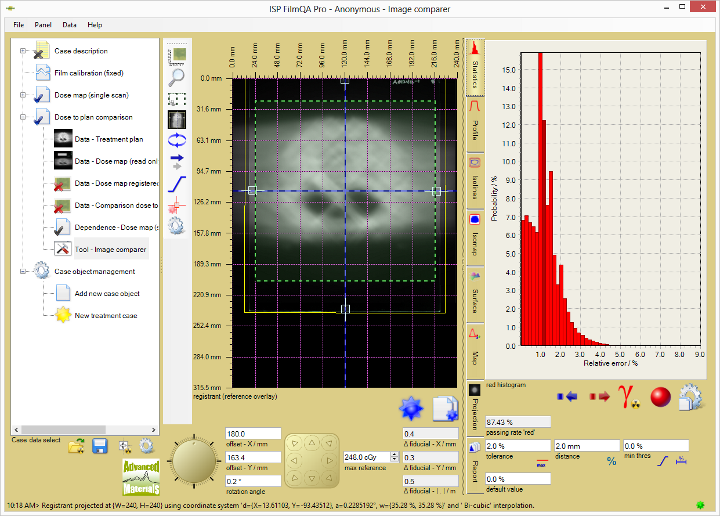
 Select the “Fiducial fit” tool to refit fiducials or to select when the fiducials are fitted automatically as shown below.
Select the “Fiducial fit” tool to refit fiducials or to select when the fiducials are fitted automatically as shown below.
Registration can always be invoked manually.
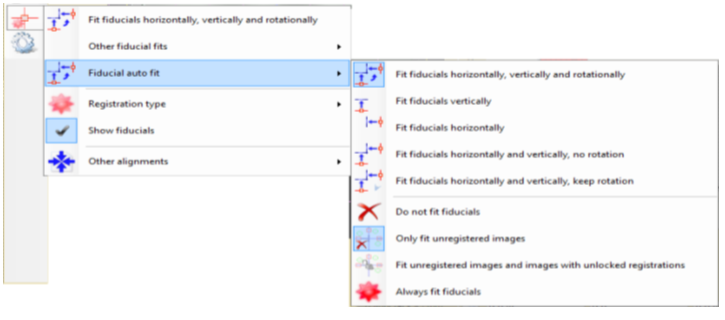
The general fit finds the best shift and rotation of the dose map compared to the plan so that the offset between fiducials and isocenter is minimized.

The offset and rotation of the current registration compared to untransformed coordinates a re displayed at the left underneath the mid section.
The average offset of the fiducials vs the isocenter are displayed at the as ’Δ fiducials’; using the same units as used at chart axis (see above). Right click the ’Δ fiducials’ block for additional options.
read more >