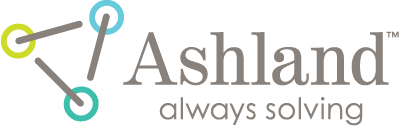filmQA pro™ fiducial pattern registration
- This step-by-step example assigns fiducials to a dose film and carries out the dose map registration with respect to the isocenter assigned to the plan. This step-by-step example assigns fiducials to a dose film and carries out the dose map registration with respect to fiducial pattern of the plan. This instruction set is using the images of the GafChromic Phantom example what is part of the installation.
- Fiducial marks of the dose map are assigned in the dose map scan using ‘Image Viewer and Editor’ tool using a registration template to automatically detect fiducials. The registration is carried out using the ‘Image Comparer’ tool.
- Fiducials of the plan are assigned using preset fiducial pattern attached to the registration template.
Assign fiducials
Add a “Dose map (single scan)” object to your case.
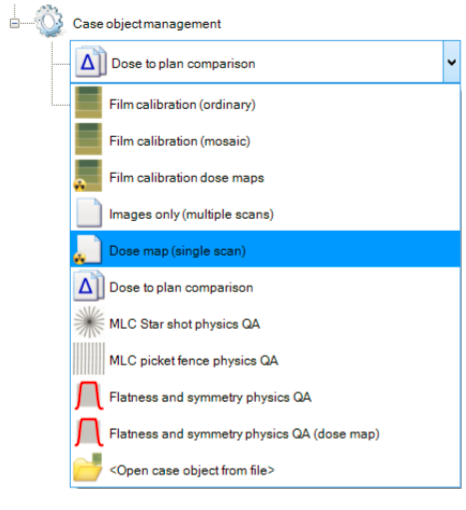
Acquire the Dose film image - either read it from file or scan it directly.
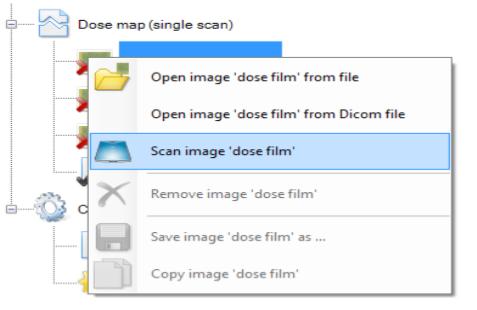
The fiducials in the dose map can be marked manually using the ’Fiducial Management Tool’  by clicking with the tip of the mouse cursor at the marks in the Dose film.
by clicking with the tip of the mouse cursor at the marks in the Dose film.
The following fiducial types can be used for the isocenter fit:
 General fiducial, fitted towards matching point in plan pattern.
General fiducial, fitted towards matching point in plan pattern. Fiducial marker point, used to break symmetry of fiducial pattern. Data is NOT fitted towards this point.
Fiducial marker point, used to break symmetry of fiducial pattern. Data is NOT fitted towards this point.
This example uses a registration template designed to detect fiducials on film prepared for the GafChromic Quick Phantom what is part of the installation example set. To load a registration template, select from the ‘Fiducial Management’ tool ‘Load registration template’ as shown below.
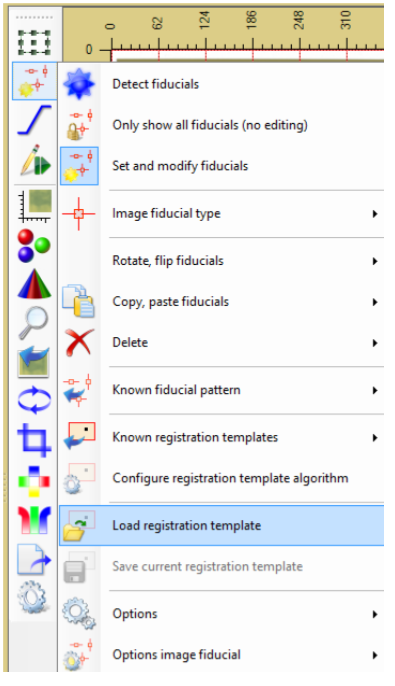
Select the ‘GafChromic Pattern.RegTmpColl’ in the example folder.
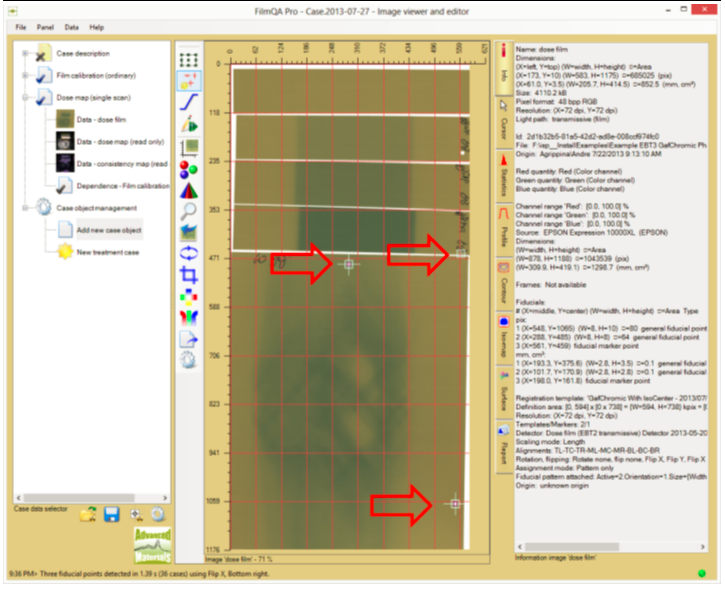
Method will detect two general fiducials and one fiducial marker point as shown above. The fiducial assignment is reduced to selecting a registration template.
Image registration
Add a “Dose to plan comparison” object to your case.
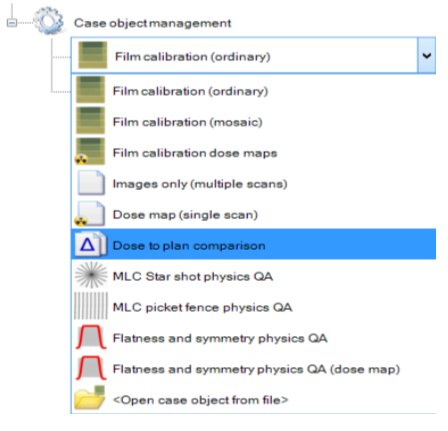
Acquire the Plan image - either read it from image or DICOM file or read it using proprietary treatment plan reader.
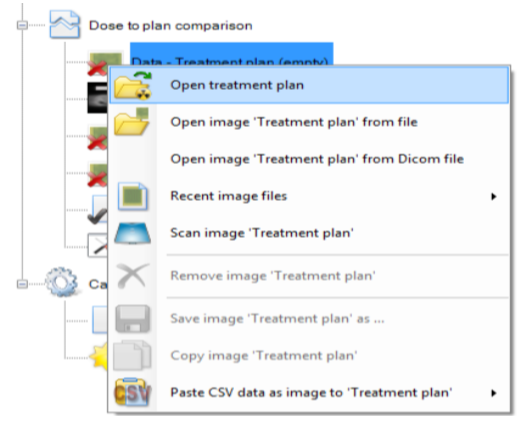
Right click the “Dose to plan comparison” object and select “Assign fiducial pattern now” as shown below.
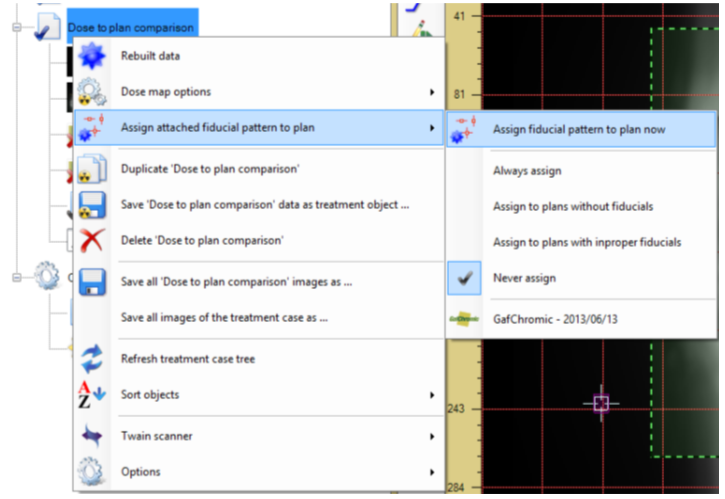
If the attached fiducial pattern includes the isocenter position the isocenter of the plan and the fiducial pattern are matched and the fiducials are assigned accordingly as shown below. Note, only the offset between the isocenter of the plan and the fiducial pattern is corrected. There is no rotation of the fiducial pattern.
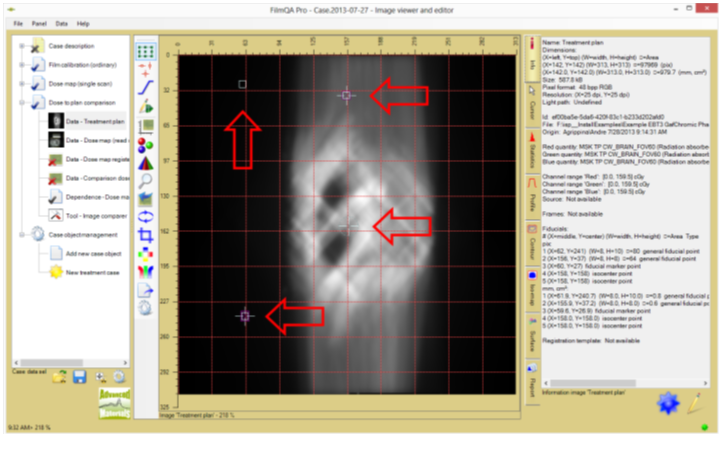
Select the Image comparer tool in the case data selector. By default (auto select), the assigned fiducial pattern are matched (general fiducials and fiducial marker points).
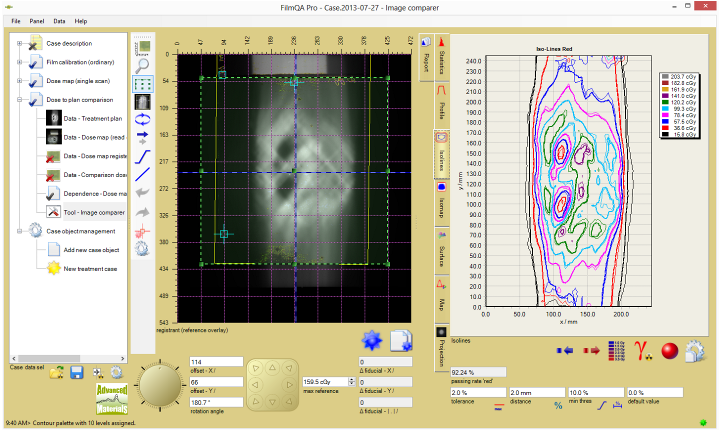
Select the “Fiducial fit” tool  to refit fiducials or to select when the fiducials are fitted automatically as shown below.
to refit fiducials or to select when the fiducials are fitted automatically as shown below.
Registration can always be invoked manually using “Match fiducial pattern”.
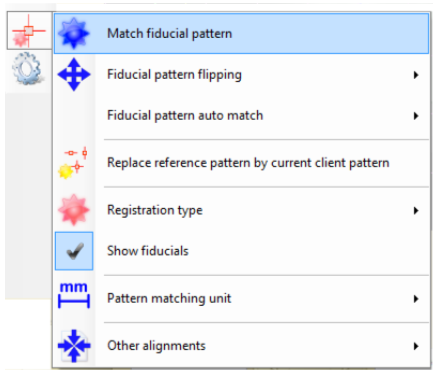
The pattern match finds the best shift and rotation of the dose map compared to the plan so that the offset between fiducial pattern is minimized.

The offset and rotation of the current registration compared to untransformed coordinates a re displayed at the left underneath the mid section.
The average offset between the fiducial pattern are displayed at the as ’△ fiducials’; using the same units as used at chart axis (see above). Right click the ’△ fiducials’ block for additional options.
One can define current fit as offset reference and zero the △ values for a specific coordinate transformation of the dose map and all offsets are calculated with respect to that zero reference. The assign, right click one of the ‘△’ fields as shown below.
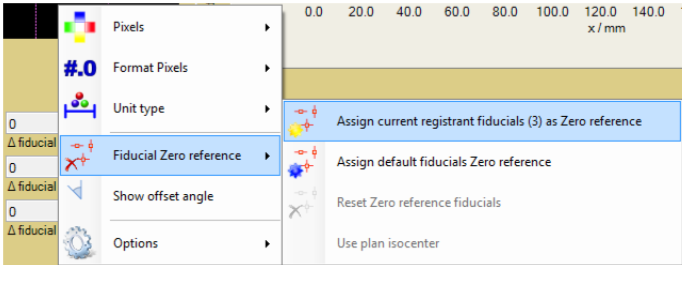
read more >